The dos and don’ts of digitizing your prints using smartphone cameras
I recently came across a news feature from WPSD Local 6 titled “What the Tech: Taking pictures of pictures” (click here to watch). This segment highlights various smartphone apps available which enable a user to take pictures of printed photos, essentially using your phone in lieu of a scanner, to digitize your print archive.
Although the reporter shares this news as a resourceful way to to digitize your old photos, the level to which you plan to take this archival endeavor easily places the devil in the details. Here are a few bits to consider if you are looking to seriously digitally archive your family photo album using your phone or other camera.
- Precaution on smartphone camera use in general: Yes, your phone can take pictures. And although your pictures look great when zoomed out, there is great detail missing from your phone when zooming in. Exacerbating this is the fact most older, dye-based prints are not sharp to begin and each time an image is replicated it gets worse. So keep this mind if you are looking for detailed replication of your images, as you will lose precious detail in your photos using this digital archive method.
- Positioning: The video suggests you could simply hold the image in front of the camera and ‘click’ away or set up a quick-flip “assembly line” option with a timer. First, I would not set a timer unless you want to turn this into the chocolate wrapping scene from “I Love Lucy”. As for simply holding them out or flipping through them without repositioning your camera, only quick archives or a funny Facebook post might benefit from this. For archival purposes, be sure to fill the screen of your phone with the image, with the zoom all the way back. You might have to reposition the camera/next image for each shot, but, believe me, you don’t want a bunch of margins around your images. That is just wasted space that could have enhanced your image detail. With this, bear in mind smartphones crop differently than 35mm images, so you might lose a little bit of image to crop or you might have to deal with at least two margins.
- Keep it flat! Be sure the image to be photographed is flat and the camera is directly in front of the image with no tilt. You can do this by making sure the camera’s corners are positioned as equidistant as possible from all corners of the image. Holding the image in front of the camera with your hand or slightly tilting the camera’s angle in relation to the image (or vice versa) will lead to image distortion. One good way to combat this (unlike how the video suggests) is to lay the image flat and shoot down from above. Being this close to the image might already add a little barrel distortion to the final product, so definitely try to avoid making this worse by complicating the angles. In fact, for better consistency (as smartphones are very touchy about angles), you might even create a rig to assure your phone does not move much between image changes
- Lighting: As in the video, you will have lighting issues if you are not careful. This includes reflections from overhead lights and nearby windows as well as on-camera flash. Of course, turning off your flash defeats the latter, but, to combat ambient intrusion, simply think back to your high school physics class. Simply light both sides of your flat image at a 45-degree angle from either side (using two similar light sources). This will ensure your image is evenly lit with little to no glare or reflections.
- White balance: If you are taking these images in lighting other than direct sunlight (which I would not recommend for this), be sure your camera’s white balance is accurate. Many will attempt to use incandescent lighting to photograph their images, which will give the images an orange cast in the final product. Many apps will have white balance options, but this is just one more step that can add substantial time if you have lots of images. It’s best just to get the white balance right in the first place.
- Move your thumb! If you are doing this the quick and dirty way at least prop the image against a book like the video says. Holding the image out with your hand is going to bring one of the largest, age-old photo faux pas back with a vengeance. Back in the day, folks used to often accidentally get the their out-of-focus thumb tips in shots because it slipped too close to the lens when they were taking the picture. However, if you hold the image out, you are going to straight up modernize this feat by photographing your in-focus thumb right into the shot.
- Scanners: Aren’t we trying to replace the need for a slow, costly, scanner with our handy smartphone using these tips? Well, yes, but truth be told, you are not going to get the quality reproduction with a phone that you will get with a scanner. It does take more time to process photos through a scanner, however, scanners do create higher quality, evenly toned representations of the images you’re scanning and will already take into account many of the steps listed above. So, if you are looking to preserve your photos long term (including for copies or scrapbooking), you might highly consider investing in a scanner or having your prints scanned through a service.
- On the flip side: If you’re just looking to upload some fun pictures to your social media for “throwback Thursday” or to share with friends, this can be a fun feature. And like the segment describes, you can organize your photos by person making gallery viewing more convenient!
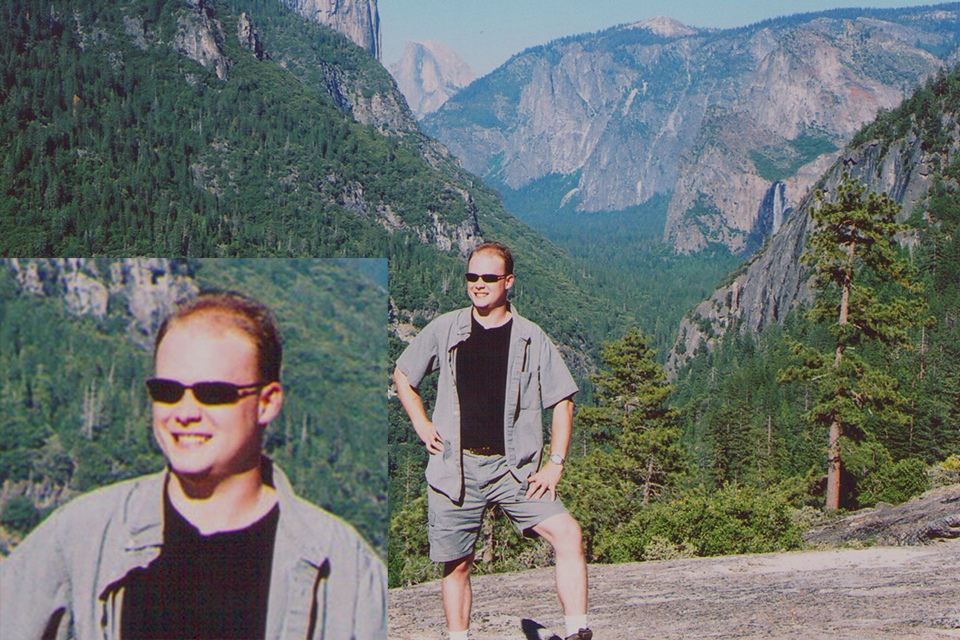
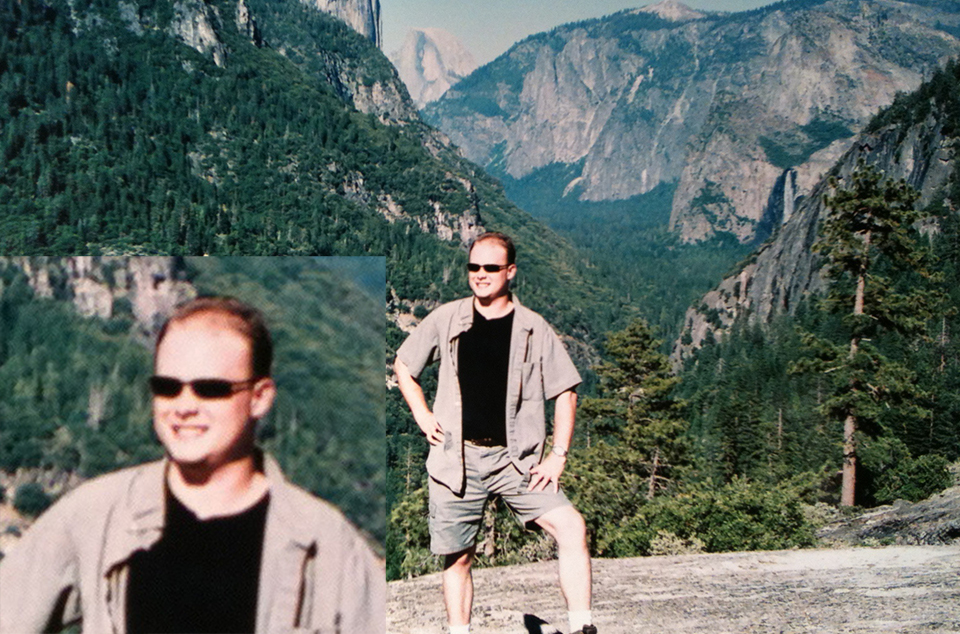
To sum it up, as professional photographers, we would recommend only using apps like these for quick sharing. However, for documentation and preservation, consider using an actual scanner or service which will scan your images for you. And as always, take care of your images and keep backups of everything you do, both in digital and in the print world!